Knowledge: How to delete personal information from Sysero using schedule
 Back
Back
Knowledge
Title*How to delete personal information from Sysero using schedule
ManualAdministration
Manual Level TwoData Rooms
Manual Level Three
Created12/03/2024
DetailPlease note any mistakes setting this up could causes data loss as once job is executed you cannot reverse the deletion of Personal Data!
To setup Sysero to remove personal data please note the following before you start:
- This only refers to data stored in applications/data rooms.
- The data is simply cleared, not replaced with any text.
- Fields set as Contains Personal Data will not have value set stored in Audit History.
To setup deletion of personal data via job scheduler, follow the steps below:
- In forms designer for application/data room, go to edit fields you want to mark as Personal Data and go to Data Security and check Contains Personal Data.

- Save the form once all fields set correctly.
- Go to Admin > Job Scheduler, please note this assumes Job Scheduler is setup and running at your site.
- Go to Jobs and Click "Create Job" at bottom of page.
- Name job something sensible, leave schedule as manual to start with as you can test then set at later date.
- In Job Actions click "Add Action".
- Change type to Execute Data Action.
- Select Application/Data Room you want to remove personal data from.
- Select Data Action Built-in: Delete Personal Inforomation.
- Now depending on if you need to run against all records or just some use the Initiate Field to select field to filter on e.g. use Created Date and set initiate value to >Today+60 if you want to only process records older than 60 days.
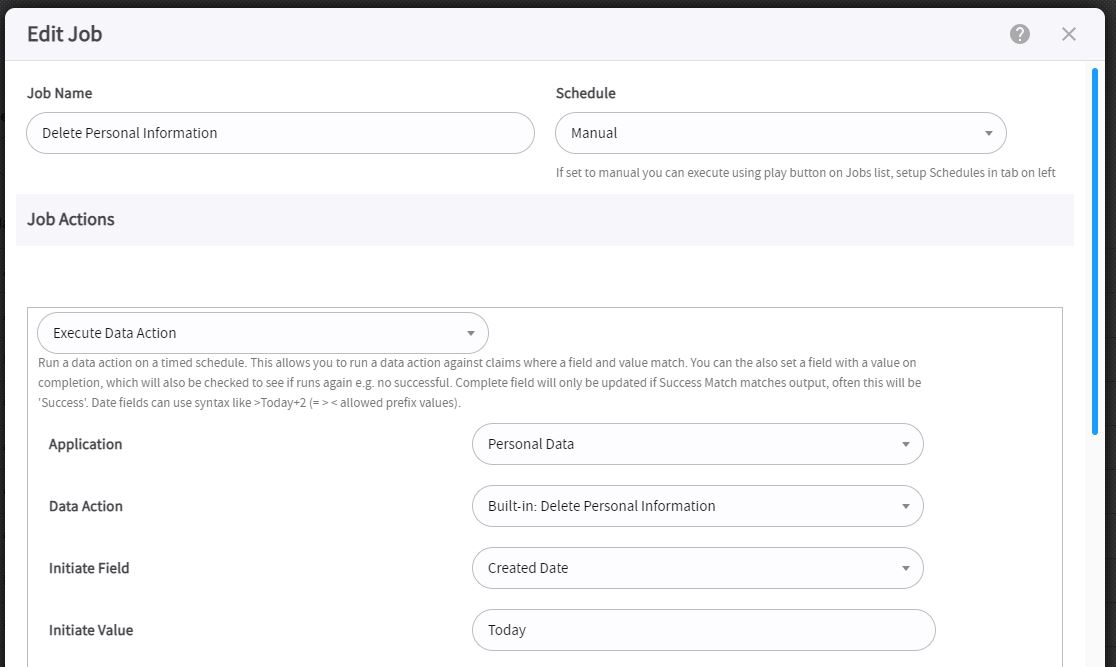
- Save the Action and Job.
- The job can be manually executed when you are ready to test, but clicking the play button next to the job on Admin > Job Scheduler.
Additional Manual Locations